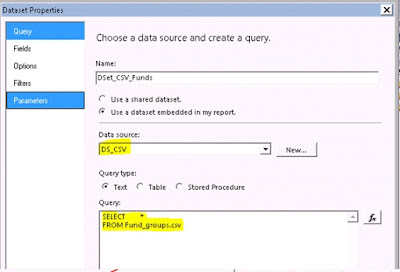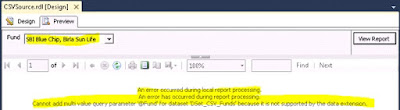How to use CSV file as Data
Source in SSRS Report
SSRS report with CSV Data
Source
In one of our
development scenario I got requirement to develop one functionality of SSRS
report from CSV Data source, I did searched online but, didn’t get proper
article with easy steps, then I thought to write this article for all
developers who are searching for CSV as a SSRS report Data Source
- Add new report, when you are creating data source select OLE DB Driver, and click Edit button.
- Select “Microsoft.Jet.OLEDB.4.0” driver and give only your file path, check Test Connection, after Succeeded hit ok, ok, Or copy paste this connection string Provider=Microsoft.Jet.OLEDB.4.0;Data Source="U:\\SSRS CSV Source";Extended Properties="text;HDR=YES;FMT=Delimited"
- Create Data Set and write your query as shown below, don’t keep space in between your file name Select * from Fund_groups.csv
- You can also write Where conditional and filter CSV records, @Fund is report parameter, SELECT * FROM Fund_groups.csv where Fund_Family in (@Fund) This works in Query Designed
(It Does not support
by Data extension)
- Solution for this is, Filter records on Data set, remove (0) from parameter Eg. Parameters!Fund.Value(0) use only Parameters!Fund.Value SSRS takes multiple values internally
- Now your report is ready,
This way you can achieve csv as a data source,
we can also join 2 CSV files and use as data source for SSRS reports, please see this new article
"How to join two CSV files for SSRS reporting"
please leave your message, comments, feedback. Thank you!
we can also join 2 CSV files and use as data source for SSRS reports, please see this new article
"How to join two CSV files for SSRS reporting"
please leave your message, comments, feedback. Thank you!